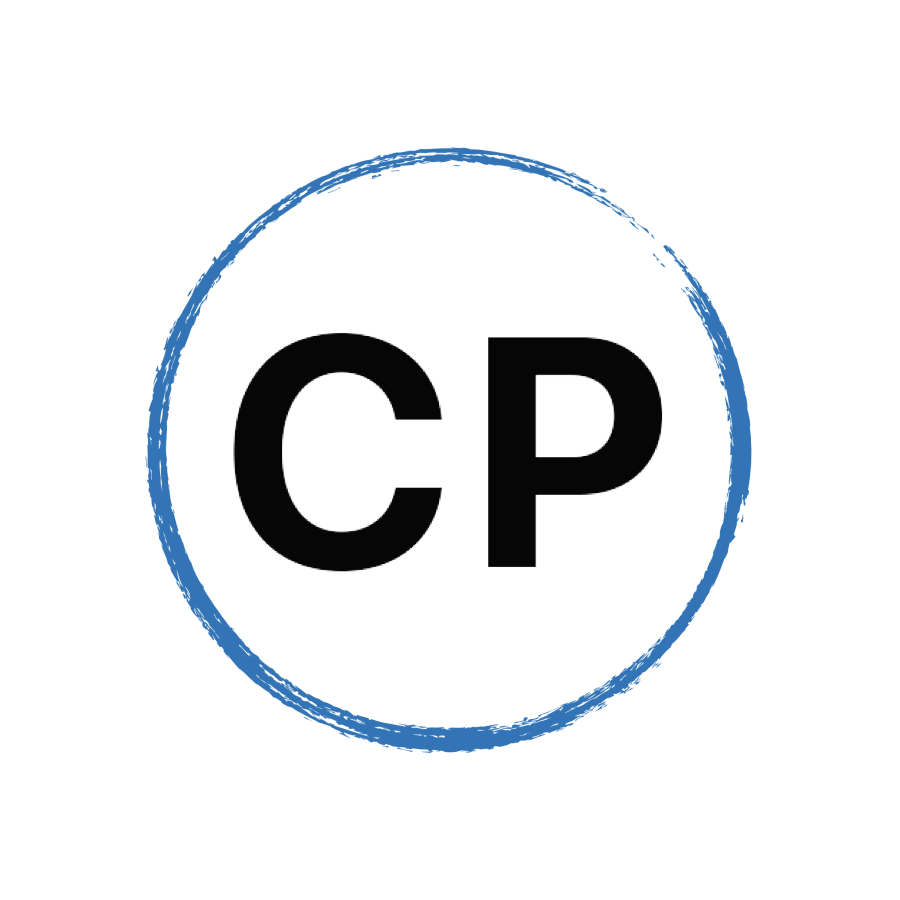How To Manage Your Digital Files
How best to organise all your files, documents and articles? That’s what we’re looking at this week.
You can subscribe to this podcast on:
Podbean | Apple Podcasts | Stitcher | Spotify | TUNEIN
Links:
Email Me | Twitter | Facebook | Website | Linkedin
The Working With… Weekly Newsletter
The Time And Life Mastery Course
The FREE Beginners Guide To Building Your Own COD System
Carl Pullein Coaching Programmes
The Working With… Podcast Previous episodes page
Episode 251 | Script
Hello and welcome to episode 251 of the Working With Podcast. A podcast to answer all your questions about productivity, time management, self-development and goal planning. My name is Carl Pullein, and I am your host for this show.
Over the years, we have seen a lot of wonderful ways to organise our stuff. Elaborate notebook and tag structures in Evernote, Complex folders on our computers organising every facet of our lives.
And all that’s great. It’s a fantastic way to get things organised and gives us the motivation to clear out our stuff—which is no bad thing. We do collect too much stuff anyway.
However, are all these wonderful organisation methods the best use of our time? You see, getting all our stuff organised is a great idea, but that’s a one-time task that may take a few days or even weeks, but long-term we have to maintain this new structure and therein lies two problems.
The first is it will take time for you to develop the natural muscle memory to move stuff to their rightful place, and in my experience, most people have enough on their plates as it is. And secondly, the deeper the organisation structure you build the longer it will take to move the stuff you collect in the future—which will mean you won’t do it. After all, you likely don’t have a great deal of free time as it is, so adding a new process that takes time is not going to solve any problems.
So what can we do? Well there are a few things you can do and that is what we will look at this week. However, before we do that, let me hand you over to the Mystery Podcast Voice for this week’s question.
This week’s question comes from Janine. Janine asks: Hi Carl, I am a professor at a large hospital and I not only have patients to see, I also teach. On top of that, I need to stay up to date with the latest research. This means I have a lot of papers to read, review and study. I really struggle to keep all these things organised and wondered if you have any tips and tricks that might help.
Hi Janine, thank you for your question.
This is the dilemma that has been creeping up on us over the last ten to fifteen years. More and more digital stuff has been replacing what typically would have been paper.
I remember in the late 1990s, I had a filing cabinet in my study that held all the important papers and documents I needed to keep. My car and house insurance, a file folder for gas, electric and water bills as well as bank and credit card statements oh, and a place to keep my running magazines and Law Society Gazette.
And because if I didn’t file these papers away almost immediately, they would be left sitting on the dining table, there was a constant reminder that these papers and documents needed to be filed.
Today, most of these documents are now online or in digital format. I don’t get bank or credit card statements through the post anymore. They are all digital. I no longer have a filing cabinet in my office. I am now largely paperless—save for documents such as my passport, residency permit papers and such like.
I can keep all these important documents in a single drawer in my office.
However, the problem isn’t really just about these important documents. The problem now is we receive so much more digital clutter than we ever received paper. Largely because it is so much cheaper and easier to send out a digital document than a paper one, we get exponentially more digital stuff.
So, how do we manage all this stuff.
First I would recommend you establish some basic rules. Don’t put files and documents in your notes app. Over time, this will slow down your notes app. It’s far better to put receipts, documents—such as your medical and teaching documents—into dedicated folders in the cloud.
Now it doesn’t matter whether you use Google Drive, Microsoft OneNote, Dropbox or iCloud. What matters is how you structure your folders. My structure is based around the work I do. For instance, I have a folder for my Online courses, YouTube, and Company documentation, which includes my receipts. Inside those folders the relevant parts are added as sub-folders.
For example, inside my company folder, I have all the company registration documents, invoices I need to keep for my accountant, salaries and other such administrative documents. These are inside appropriately titled folders.
For you, Janine, you would structure your folders as Medical and Teaching and then inside of those folders you would have the different areas. For instance, you would keep documents related to the different subject matters you teach inside your teaching folder under their relevant topic.
Now one piece of advice I would give you here is to try where possible to use your computer system’s drive. For example, if you are using a Windows computer, use OneDrive or if you are using Apple’s OS, use iCloud.
The reason for this anything on OneDrive will be searchable through your computer. Similarly, anything in iCloud will be searchable through Apple’s Spotlight search tool.
I know that is not always possible, but where it is. Stick with your computer’s system cloud storage system. It will just make your life a little bit easier.
Now, before we go any further, what about all your articles that need to be read (or you want to read). Use a read later service such as Instapaper or Pocket.
One of the downsides to being able to save articles we see on the web is we save articles into our notes apps and then never read them. Often I see people saving these articles into a “read later” folder in their notes and then never go in there to read those articles. Soon they have hundreds of articles saved that never get read and just clutter up your notes app.
Use Instapaper or Pocket to filter out articles you will never read. My system is simple. Any article I want to read, I will send to Instapaper and then, only after reading it, if Want to keep it for future reference, I will then send it to my notes app.
One thing that has happened over the last five years is Microsoft, Apple and Google have realised we are terrible at organising our stuff. For years these companies left it to us to organise our stuff how we want to and we failed. I know some people have created good, clean organisation, but most people haven’t. Just look around your colleagues’ desktops. They are full of documents, PDFs, Presentation files and so on.
Unfortunately, what happens then is we waste time searching for something we need.
So, Apple, Microsoft and Google have started to take that responsibility away from us and have developed excellent search tools. Apple’s Spotlight for instance, will search iCloud for any document I have with a keyword, date range or type of document. It doesn’t mater whether I am on my phone, MacBook or iPad. It will find those documents.
This means, once you get comfortable with how the system search works on your device, the only responsibility you have is to make sure the title of your document is something you will find.
For that I would suggest you create a format you use for all your documents. To give you an example, I use the same file naming convention for all my documents. This is The date to document was created or downloaded, the type of document. That could be invoice, receipt, or company I am creating a presentation for. And then the title.
What this does is helps me to quickly find what I am looking for directly from Spotlight.
For instance, if I need to find a presentation file for a presentation I did for a company last year, All I need do is type the company name into Spotlight and I will see from the list of results what I am looking for. I can see the date, so I know I am choosing the right document and I know it is a presentation.
Another thing that Google, Apple and Microsoft have done in recent years is to keep like documents together. This means if you have an Excel file, you can keep it inside Excel. Now the document itself is kept in OneDrive, but when you open Excel, you will see all your documents in one place. Google does this with its Docs, Sheets and Slides and Apple does this with Pages, Keynote and Numbers.
At first I resisted this sticking to my old-fashioned ways of moving these documents to separate folders. However, over the years I’ve trusted Apple to organise these for me and it’s so much easier. If I am looking for a Keynote file, all I need do is open Keynote and I can quickly find the file from the start menu.
Google is even better at this, if someone shares a Google Doc with me and I open it, it automatically gets stored in my Google Docs folder.
What I’ve learned over the last few years is don’t fight the system. All these companies are making it easier for us to find out stuff. If we stubbornly stick to our old ways we are making it harder for us to do our work productively. If we allow our computers to worry about how we organise things, we are saving ourselves a lot of time.
We don’t need elaborate organisation systems anymore. All you need is a loose folder structure that covers the different areas of our lives. This will help to keep things neat and tidy. Apart from that, let your devices worry about the organisation and start trusting your computer’s system to find what you need.
Incidentally, this also applies to email. In the past I’ve had a lot of complex folder structures. Now, all I have is four folders: An inbox, an Action This Day folder for emails that need some form of action from me, an Archive for stuff I may need later and the trash. That’s it.
Email search is incredibly fast and easy. I can search by person, date range, keyword or title. I have no need at all for elaborate folders that only slow everything down.
I hope that has helped, Janine. My advice is keep things simple, let your computer do all the hard work and focus you attention on getting your work done.
Thank you for you question and thank you to you too for listening. It just remains for me now to wish you all a very very productive week.